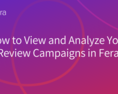Here's the cold, hard truth: if you want sales, you have to build trust.
You may not realize it, but building trust is the most important factor in selling products online. That's because shoppers will only buy from companies that they trust One of the best ways to build trust is with social proof.
However, these days, customers are savvy, and they know that there are some brands out there that are displaying fake social proof and fake reviews.
To combat this skepticism, you should make sure that your shoppers online know that the social proof you are displaying is authentic. How do you do that? With verification, of course!

What is verification?
Verification is like certification
Verification of your social proof is a bit like certificatio n of a product of a brand. Certification is where a third party steps in and tells the consumer that your product is legit and you meet specific standards.
Many times customers are looking for specific characteristics in a product like
- Sustainable
- Vegan
- Organic
- Made in [Country]
However, they have no way of knowing if a company's claims to have those characteristics are true! That is why third party certification is so important to customers. It shows that the company's claims can be trusted, making it easy to buy from them.
Popular verifications and certifications
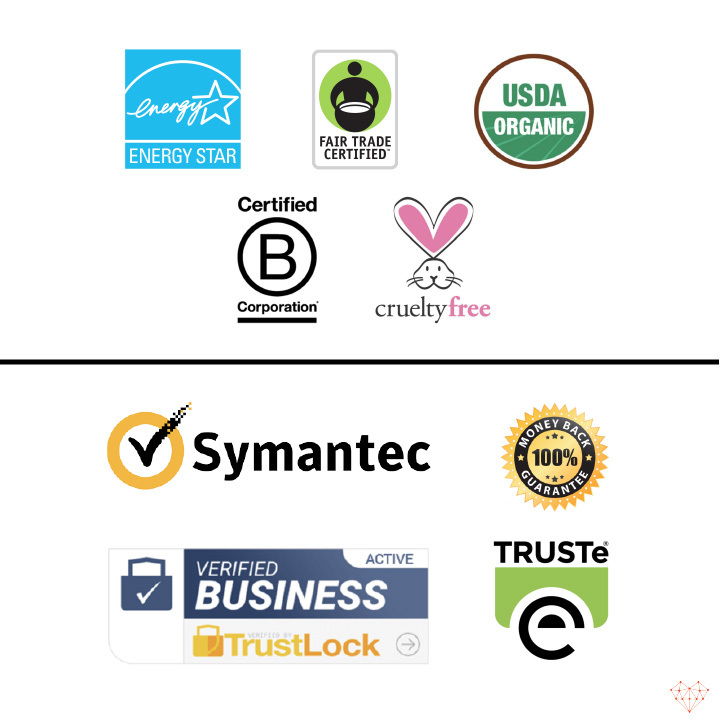
Verification for products - symbols
While shopping, you might have seen these popular verification symbols:- Energy Star
- Fair Trade USA Certified
- USDA Organic
- BCorp
- Cruelty-Free
Verification for eCommerce - trust badges
Certification isn't just for products, many online shoppers are looking for signs that your website is trustworthy, and one way to show that is with trust badges and security seals.- Digicert (formerly VeriSign)
- Trust Lock
- Trustarc
- "100% Money Back Guarantee" badge
These verification symbols serve as proof that a product or website can be trusted since a third party confirmed their claims!
The same is true for your social proof. If you have a third-party verify that '6 shoppers from Oklahoma' did, in fact, buy your product, shoppers are more likely to trust it.
What are the benefits of verification for eCommerce brands?
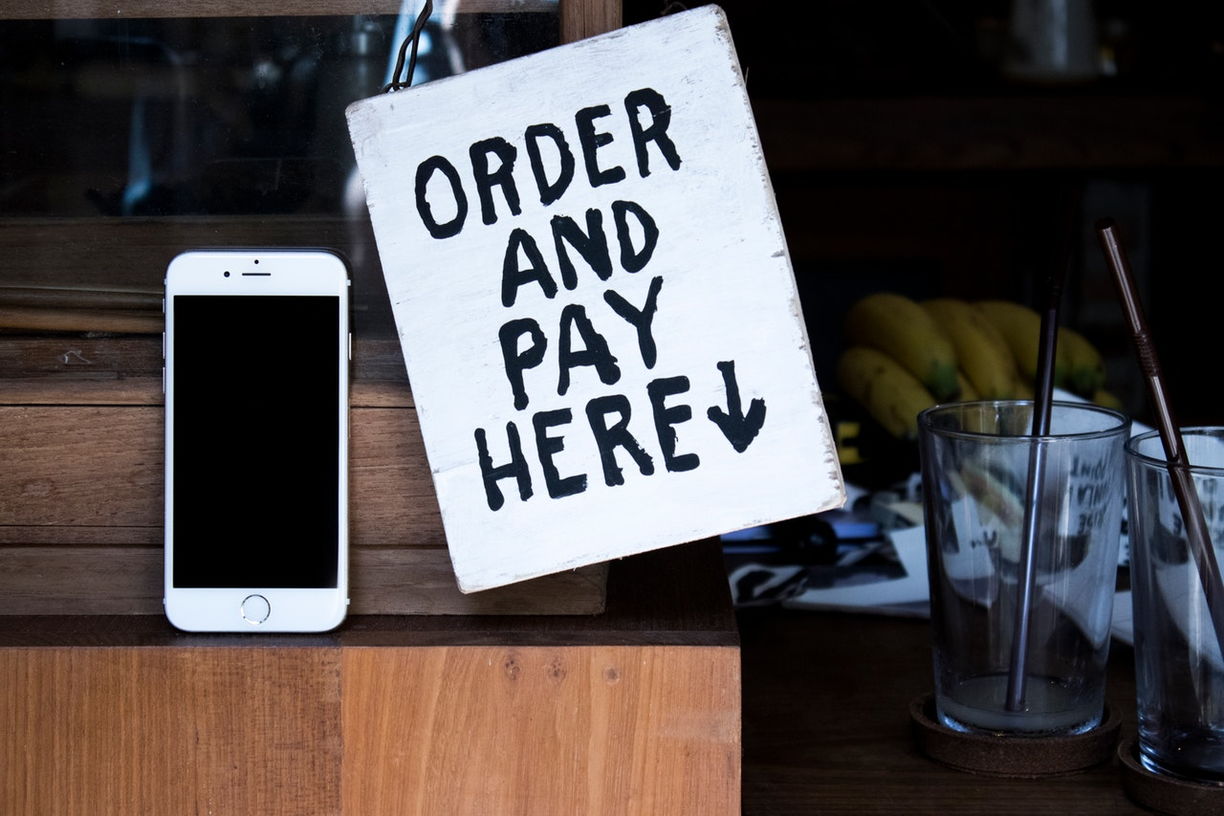
People want to know that the website they are shopping from is trustworthy. Shoppers want to know that the reviews they are looking at are real, or the social proof pop-ups you are displaying are based on actual events!
There are lots of stores showing fake reviews and fake social proof, and you want to make sure that you don't look like them! Customers will click away from your online store if they perceive you as anything but 100% trustworthy.
Showcasing verification on your eCommerce store shows that you can be trusted.
Verification like internet seals are signals send to consumers to inform them that the firm adheres to certain standards .
Verification gives you a competitive edge
Not only does verification facilitate trust, but verification also gives you a competitive advantage. These days, customers are willing to pay more for brands that they see as eco-friendly, local, inclusive, and mindful in general.
When you display verification, you show your customers that you can be trusted more than a competing brand that doesn't have verification. Still, it also shows customers that you have values like transparency, honesty, and integrity.
How to add verification to your eCommerce store
Adding verification is easy when you use apps or third party plugins. Let's go through exactly how to add verification and what apps to use.

Reviews
The most important places to add verification and build trust is on your review content. Adding verification to your reviews is easy with Fera!
Beautiful, simple reviews for your site
Easily collect, show & grow customer reviews, photos & videos for your business.Using Fera will allow you to send 'trust signals' throughout your eCommerce store. Here are the places you can add verification with Fera.
You can use Fera.ai to add verification to your
- Customer reviews
- Testimonials
- Customer photos
- Customer videos

Showcasing verification on your reviews is a great way to let customers know that they can trust you and makes it easier for them to buy what you are selling!
Create a "100% money-back guarantee" seal to your liquid code
How to add badges to your Shopify store manually
Note: Trust badges can be added to any theme.liquid file and can be added to the product.liquid page as well. FYI: Make sure the image.png file has been added to the Assets folder in the theme.
Once this is done to refer to the image in the assets folder in the product.liquid file your code should look something like this; <img src="{{ 'image-name.png' | asset_url | img_tag }}" alt="security badge ">
Make sure to use the name of your file uploaded to the assets file and not "image-name.png ", or the image will not load.

A step-by-step guide to adding a security badge to Shopify
Step 1 From your Shopify admin, go to Online Store > Themes.
Step 2 Find the theme you want to edit, and then click Actions > Edit code.
Step 3 Next, you will paste the code for either the dark or the light security badge into your theme code. The file that you paste the code into will depend on where you want the badge to appear on your storefront.
- If you want to show the security badge in either your header or your footer, then find your theme.liquid in the Templates directory
- Want to show the security badge on your product page? Find your product.liquid in the Templates directory
- If you want to show the security badge on your cart page, then find your cart.liquid in the Templates directory.
- Click the file to open it in the code editor. Find the location in the code where you want to add in your security badge. The placement varies from theme to theme, and according to personal preference. You can experiment with pasting the code in different places to see where the badge appears on your store.
- If you want to show the badge in your header, then find a place between the opening <header> tag and the closing </header> tag
- If you want to show the badge in your footer, then find a place between the opening <footer> tag and the closing </footer> tag.
- Press Save
P.S. Find the code for light colored and dark colored badges on the Original Shopify tutorial Click save!
Something as simple as a Shopify certified seal will help your customers feel safe when shopping with you.
Conclusion: Verification builds trust and boosts sales

When you implement anything on your online store, you have to ask yourself the following
- Are you building trust with your customer?
- Do these changes make you look trustworthy?
- Can we measure the impact these changes are making?
After implementing trust-building features like 'verified by Fera,' you'll see that customers are more likely to buy from you and also recommend you to other people.
If your customers believe your company can be trusted, they are more likely to put their reputation on the line by leaving a positive review or referring your company to their friend.
Customer reviews, testimonials, and referrals are some of the best marketing you can receive, and it's entirely built on trust. Showcase the 'Verified by Fera' option on all your social proof content today and see your conversion rate improve!