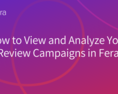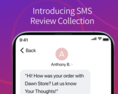How To Display Google Reviews On Your Wix Website
Learning about how to get Google reviews is essential to the success of any business.
It can provide your potential customers with strong social proof while also establishing your business’s trustworthiness and credibility.
This can go a long way to improving your conversion rates and helping you to generate more sales than before.
Steps that you should follow in order to display Google reviews on your Wix website.
Step 1: Set up a Google My Business Account
- Set up a Google My Business Account to manage your business information and reviews.
Step 2: Request reviews from your customers
- Reach out to your customers and ask them to leave reviews for your business on Google.
Step 3: Import the collected reviews to your store
- Collect the reviews from Google and import them into your Wix store.
Step 4: Manage your reviews
- Regularly monitor and respond to the reviews you receive to engage with your customers.
Step 5: Display them with the help of a third-party app like Fera
- Use a third-party review app like Fera to display your Google reviews on your Wix website.
If you’re a complete beginner and don’t know anything about this, then be sure to stick with us and we will explain how to show your Google reviews on your Wix site step-by-step.
In our article, we will:
- Explain what Google reviews are
- Go through tips and benefits
- Walk you through a step-by-step guide on how you can display them on your site
Beautiful, simple reviews for your site
Easily collect, show & grow customer reviews, photos & videos for your business.Let’s begin, shall we?
What Are Google Reviews?

Google provides you with a handful of essential programs when you sign up and make a business account with them.
One of those programs is Google Customer Reviews - a product associated with My Business or Maps.
Google Reviews allows genuine customers to share their reviews, experiences, and feedback about a particular brand and its products & services.
For instance, how do you search for a restaurant or an establishment near you?
You go on Google search or Google Maps, write the name of the restaurant or the kind of food you prefer, correct?
In a blink of an eye, Google will display a couple of restaurants closest to your location and sort them from top to bottom by the business’s average rating.
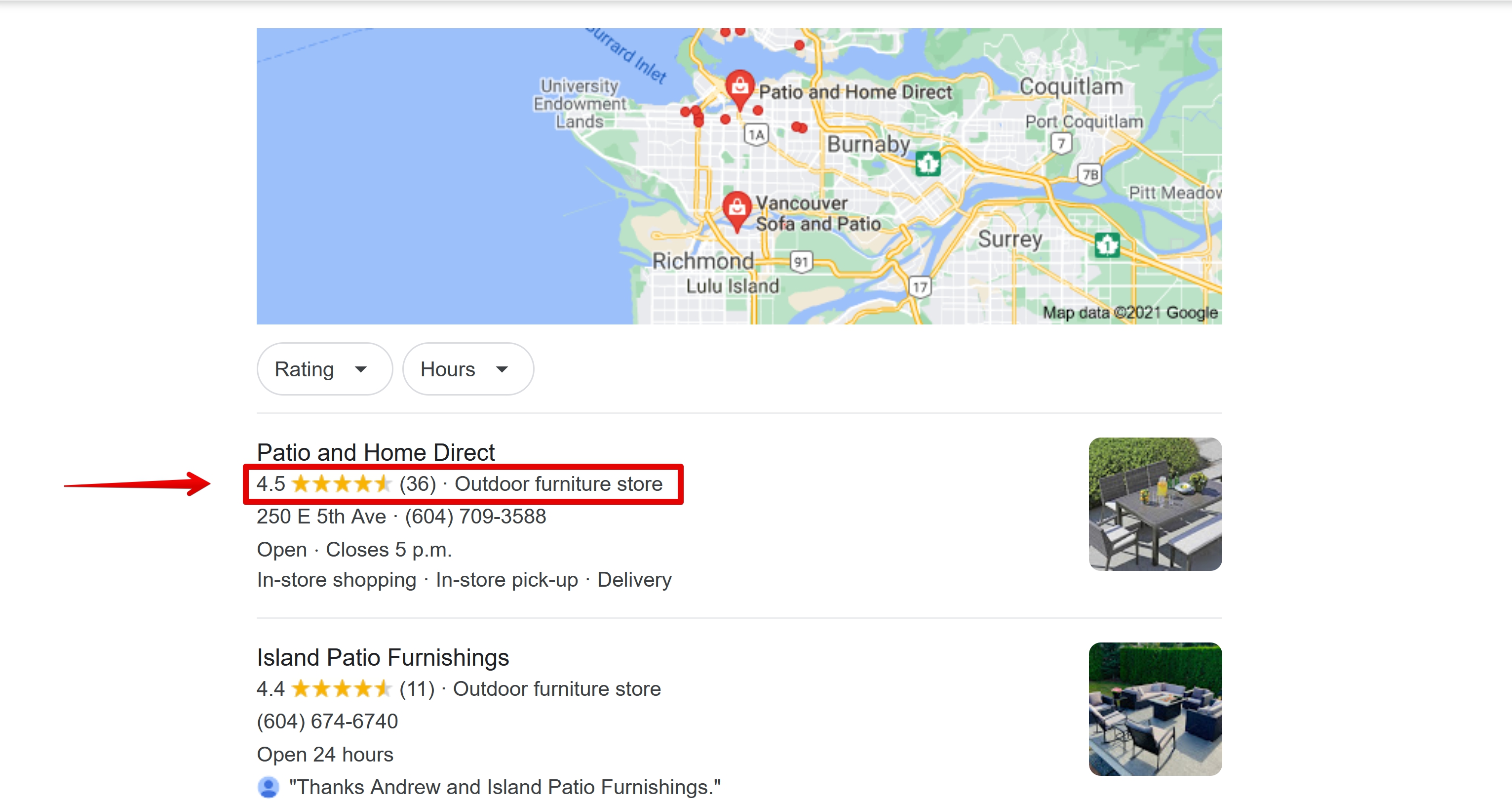
As we can all agree, people do read Google reviews. But why?
People read Google reviews because they often rely on the opinions and impressions of previous customers.
For example, if they saw a restaurant with hundreds of positive customer reviews and another one with no reviews presented, they are more likely to pick the first restaurant.
What Are The Benefits Of Adding Google Reviews To Your Website?

1) Visible Social Proof
Before making the final purchase decisions, users search for social proof to confirm that they are making the right choice.
And, if they see a “Customer Reviews” section right in front of them, they are more likely to close the deal.
According to some of the latest statistics, 80% of consumers read about 8 reviews before making up their minds.
2) Enhance SEO Performance
Throughout the last couple of years, search engine optimization (SEO) has gained massive popularity and has unquestionably become the most important digital marketing strategy for every eCommerce business.
More and more people are using search engines like Google to find answers to some of their questions on a daily basis.
So, to get in front of these customers, you will need to optimize your content and rank higher.
The best way of doing this is through Google reviews.
Google's search algorithm focuses on:
- Quantity (number of customer reviews)
- Velocity (the rate that you receive these reviews)
- Diversity (the source of the review)
One of the key advantages of Google reviews is that they are capable of increasing your local SEO.
Google finds the top-rated businesses and places them at the top of the search results.
As a result, buyers will be able to find you a lot easier and see your business name before anyone else.
Be part of the pack
A good review rating can push your business to the Google Local Pack, which lists the first three businesses near the top of the search page based on location.
Google My Business listings will also share your name, location, and telephone.
After clicking on your address, the people will get directed to Google Maps for further directions.

3) Improve Web Traffic
After reading some of your reviews, potential buyers might be willing to visit your website.
Getting someone to click on your link from a search engine will boost your website traffic; and, if they like what they see, you might even turn those visitors into paying customers!
Plus, this will also tell Google you're a relevant, dependable resource, further improving your SEO ranking.
4) People are more likely to post a review
Not only will previous customers help your current customer determine their final decision, but they can also embrace them to post a review as well.
By responding to customers’ reviews on Google every week, you show how much you care about them and their experience at your business.
Other people will notice this, and your new customers will feel more encouraged to leave a review.
So, be sure to make it extremely easy for people to leave you a review.
5) Receive Valuable Information
Are you wondering how to see your Google reviews?
Click on your Google My Business listing, and you'll see star ratings from customers as well as their comments.
Positive or negative, a customer review can give you valuable information for your business.
Based on all the ratings, you can discover what the majority of buyers like in terms of your products or services, customer support, and even pricing.
You can use this feedback to learn what you are doing properly and how you can improve in order to satisfy your unhappy customers.
6) Sales Conversions
Businesses are trying tons of different techniques on how they can improve their sales conversions but they forget one main thing - Google Reviews!
According to a recent study, displaying reviews leads to a striking 350% boost in sales conversion.
Beautiful, simple reviews for your site
Easily collect, show & grow customer reviews, photos & videos for your business.How To Add Google Reviews to Your Wix Website - Brief Guide
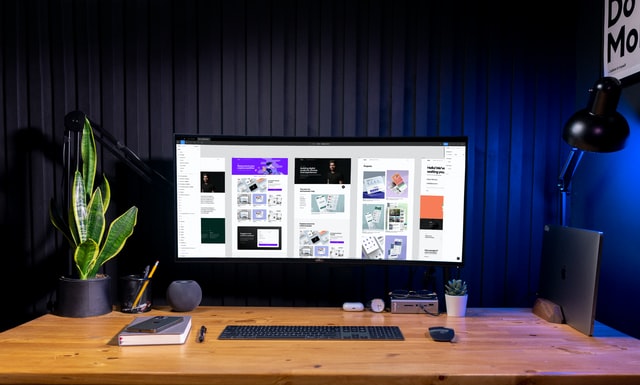
1. Set up a Google My Business Account
First things first.
To start using Google reviews and experience all the benefits, you need to have a Google My Business profile.
It’s completely free and doesn’t take a lot of time - you will be able to create it in just a couple of minutes.
Personal info you should have for the registration:
- First name
- Last name
- Contact email
- Phone number
- Payment card info
To get started, you should first see whether you have a business listing.
Go ahead and search for your business on Google Maps or in the Google search bar.
If you can’t find it, you can create a Google My Business listing straight away.
2. Request Reviews From Your Customers
Many of you don’t know how to request a review from your customers.
So, let’s start from the ground level.
There are two possible ways:
1) Submit a Review Button
The first way that you can do this is by generating and installing a ‘Submit a review’ button in specific places.
By performing this, you are actually inviting the buyers to click the button and comment their thoughts about your service or a particular product.
Once the customer ticks the button, they will be automatically redirected to a Google review form, where they can write their personal information (name, surname, picture), rate the overall experience with your product or service (a 5-star rating range), and write their personal opinion.
2) Request reviews through emails
Instead of adding a simple button on your website, you can also send after-purchase emails to your customers.
Recent research has proven that asking for reviews through emails works 76% of the time.
When requesting customers for a review through an email, it’s necessary to think from their own perspective.
After all, they already received what they needed from you (product or service) and may need a little boost to write their opinion.
Here are a few easy guidelines that you can follow in order to make your request emails as successful as possible:
- Keep it brief – Most people these days have limited time, so try to cut to the chase and keep it short and precise.
- Be polite – Don't forget to be polite and remember that the customers are actually doing you a favor.
- Reinforce your brand – Make your review request immediately recognizable by sticking to your brand logo. It’s easy to personalize your emails on your own with the help of Fera.ai customizable templates.
- Use a good subject line - Having a catchy subject line for your review request emails will help your open rate, and therefore your submission rate!
3. Import Google Reviews to Your Store

If you want to make the whole process more straightforward, you will need to find a third-party app that will allow you to create the “customer reviews” widgets and place them on your Wix website with just one click.
It takes far less effort, and it is the suggested method for those who aren’t tech-savvy.
A pretty popular app that’s trusted by many businesses and has earned a powerful reputation over the last couple of years is Fera.
They will assist in gathering all kinds of Google reviews from buyers (video, image, and text form) and display the collected reviews automatically.
Beautiful, simple reviews for your site
Easily collect, show & grow customer reviews, photos & videos for your business.Import Google Reviews to Your Wix Store - Embed Reviews from Google to Wix
Start Using Fera: www.fera.ai Reviews are essential for eCommerce stores.
Customers trust you when you have good reviews.
This video will show you how to import reviews from your Google My Business listing to your Wix website.
This tutorial applies to all stores too like Shopify and BigCommerce
- First, you will need to log in to your Wix account and go to the “App Market.”
- Go to the “Search Apps” section and write down “Fera Product Reviews.”
- Install the app by clicking “Add to Site.”
- Next, you will need to put your contact details and log in to your Fera account.
- Now since you have the app downloaded, you will need to open it (you can find it located in the “Apps” section)
- Press the “little person with a gear” icon at the top right and open the “Integrations page.”
- Scroll through all the options and find “Google My Business.”
- Once you click it, a window will pop up, showing some instructions - click “Continue to Connect.”
- Lastly, this will take you to the integration setup; write down your business name & location and click “Complete Setup.”
4. Manage Your Reviews
Once you have imported all of the reviews, you will need to manage and see which reviews you want to display.
In order to start seeing all the benefits, you will need to gather a considerable number of positive reviews.
Showing 1 or 3 reviews won’t be enough to convince the buyer that your product or service is the right choice for them.
- Go to the “Content” section and select “Reviews.”
- Next up, you will see 2 options - “Product Reviews” and “Store Reviews.”
- Click on the “Store Reviews” tab.
- In this section, you will be capable of viewing and managing all of your Google reviews.
5. Display The Collected Reviews On Your Website
Up comes the main part that you clicked on this article - displaying the collected Google reviews to your Wix page.
Let’s see how you can do this:
- Before you begin, you will need to decide whether you want to create a testimonials widget or an all-review page.
- After you decide, go ahead to the “Widgets” button and select “Add Widget.”
- Here you can see the different types of widgets you can add to your Wix site.
- Product Reviews List -> Show reviews for each product on your product pages.
- Testimonial Carousel -> Shows curated store reviews as a testimonial carousel.
- All Reviews List ->Show all your reviews in one place (for the store, products, or both).
- Once you pick the type, it will automatically install a default widget on your page.
- Fera.ai has a ton of customization options that you can explore. We’ll go through some of the essential ones that will make your Google Review feed look stunning.
- On the first spot, the ” Location tab” will allow you to select the ideal placement of the widget.
- Moving forward, in the “Content” tab, you can change the title of the widget, decide how much information you want to give away about your customers (First Name, Last Name, Initials), and choose whether you wish to show headings, ratings, product images, etc.
- The “Design” tab will allow you to modify the widget’s background, font type, custom styles, and font size so that it exactly matches the overall appearance of your store.
- Lastly, on the “Behavior” tab, you can choose whether you want to show or hide the entire “Customer Review” section if the product doesn’t have any reviews. And, you can also select how you want your reviews to be sorted.
- And, that’s it, folks! Just press the Launch button, and the widget will appear on your website.
Note: The automation procedure of Fera will update your reviews, so you won’t be required to manually update your review section and maintain it.
Tips On Getting More Google Reviews
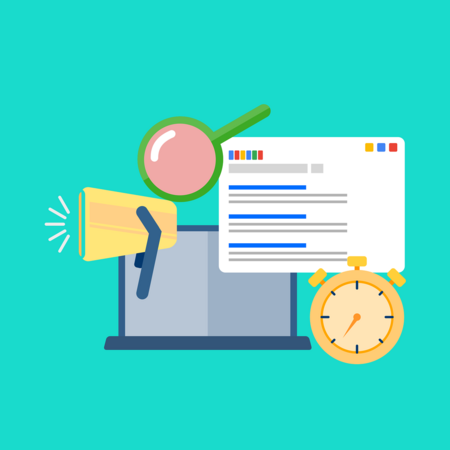
1. Respond to all the customer reviews
Your customer has taken the time to share feedback about your business, so it’s your responsibility to reply.
When other buyers see that you respond to each customer review, good or bad, it shows that you really care about their opinions and stimulates new customers to share their own experiences as well.
2. Thank customers for leaving a review
A single thank-you message will remind your customers of the outstanding customer service and will make them feel appreciated for their time and effort.
As a result, they are more likely to leave a review for another product or service the next time.
3. Don’t ask for 5 stars, just request feedbacks
No one likes getting told what to do, so asking for a 5-star rating could leave a bad customer impression.
Instead, tell your customers that you would actually appreciate it if they had the time to leave feedback based on their experience with your business.
4. Reminding Them To Leave A Review
When you ask your buyers to share a review, remember that they may have 6 other things on their to-do list.
So, they might actually forget!
But you can remind them by sending a quick follow-up email within 2 weeks.
Conclusion
As you can see, displaying your google reviews isn’t that hard, but gathering them can take quite some time.
As long as you take this seriously, and more importantly, provide your customers with quality services or products, your Google reviews can definitely help your brand stand out from all the other competitors.
If you have any type of questions related to the whole process of adding google reviews to your website, then be sure to ask through email or our live chat!
FAQ

Let’s have a look at the most asked questions on the internet related to Google Reviews.
Q: How to delete a Google review?
A: Google reviews can make or break your business.
Unfortunately, some of the buyers intentionally post negative or fake reviews for your product or service.
So, how can you solve this problem?
There isn’t a direct “delete” button, but there is a quick solution that you can try:
- Open your Google My Business profile and select “Reviews.”
- Navigate across all the reviews and find the specific one that you want to remove.
- Click the 3 dots on the right corner of the box and select “Flag as inappropriate. “
- You will be able to see a popup window with “Report review” will be shown - click “Continue. “
- Another window, “What’s wrong with this customer review?” will show up. You will need to select the relevant reason why you want to remove the feedback.
- Lastly, just click “Report,” and hopefully, your removal request will be accepted. You will receive an update through your email.
Q: Can you buy Google reviews?
A: Honestly, no!
Paying for Google reviews or offering incentives for writing positive feedback is against Google’s policy.
According to the Federal Trade Commission (FTC), it is illegal to purchase reviews for your business.
Q: What is a good Google review star rating?
A: While a 4.0 overall star rating is clearly not bad, there’s a little bit of room for improvement.
Some of the recent studies showed that buyers are more inclined to trust a business that has customer ratings that are in the 4.2 - 4.9 range.
Nonetheless, having an overall star rating that’s too high can be bad for your business as well.
If customers notice a complete 5.0-star rating, they’re going to have some doubts whether all of the reviews are genuine.
Q: Where to place the “Customer Reviews” widget?
A: There are lots of great places to put reviews on your Wix website.
Usually, most of the businesses that provide services gather all of their reviews and present them on just a single page.
On the other hand, the most common placement for businesses that sell products is at the bottom section of the product page itself or the end of the checkout process.
By viewing high ratings and positive opinions, the potential buyers will be more encouraged to make the final purchase decision and buy the product.