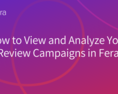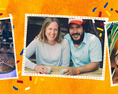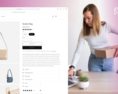It looks easy to add reviews to your Wix website - and that's because it is.
But if you want a more in depth look at how you can do this we created this quick step-by-step guide just for you.
It doesn’t require any degree of professionalism. You can do this by yourself, even if you’re a complete newbie.
So, let’s go through the whole process together!
Beautiful, simple reviews for your site
Easily collect, show & grow customer reviews, photos & videos for your business.Why Add Reviews to Your Wix Website?
Adding a review system to your Wix website can be a game-changer for your online presence.
Reviews act as social proof, building trust with potential customers and encouraging them to make a purchase.
You can choose to use With easy integration options, there’s no reason not to use reviews to enhance your reputation and increase conversions. You can use either Wix Reviews or Fera Reviews to display product reviews on your site.
Can I Import Reviews to Wix?
Yes, you can! If you already have reviews on Google or Facebook, you can easily import them to your Wix site with Fera.
With the best product review app for Wix , you can easily transfer your existing reviews and display them seamlessly on your Wix website.
This way, all your customer feedback is in one place, making it easier for new visitors to see why people love your business.
Take advantage of the ability to import reviews to Wix to leverage the positive feedback you've received across multiple platforms and reinforce your brand's credibility.
Can Customers Leave Reviews on My Wix Site?
Absolutely! With Fera integrated into your Wix website, you can enable your customers to leave reviews directly on your site. Fera is a user-friendly interface and clear instructions, you can encourage customers to share their experiences, feedback, and ratings.
Having customer reviews on your site not only helps potential buyers but also shows that you care about their opinions.
Remember, adding a review app to your Wix website opens up opportunities for customer interaction, boosts credibility, and helps potential customers make informed decisions.
1. Open the Wix Editor
First, you will need to log in to your Wix account and navigate to your Fera reviews app.

2. Head over to the Fera dashboard
Once you enter the Fera dashboard, click on Configuration.
Inside, you'll see the Widgets section, where you can select or create the specific review widget you need.
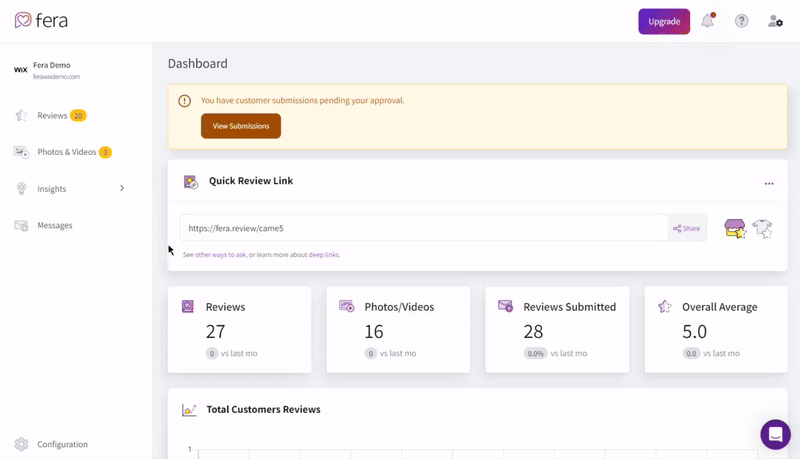
To add a widget, click Setup Widget for the one you want. With Fera, you can choose from these review widgets:
All Reviews
-
Product Reviews
Testimonial Carousel
Product Detail Rating
Product Collection Rating
Overall Rating Banner
Floating Rating Badge
3. Choose Where to Show Your Reviews
With Fera, there are endless possibilities for where you can display your reviews!
Fera will automatically choose the best location for your reviews, but you can also use the CSS Selector option.
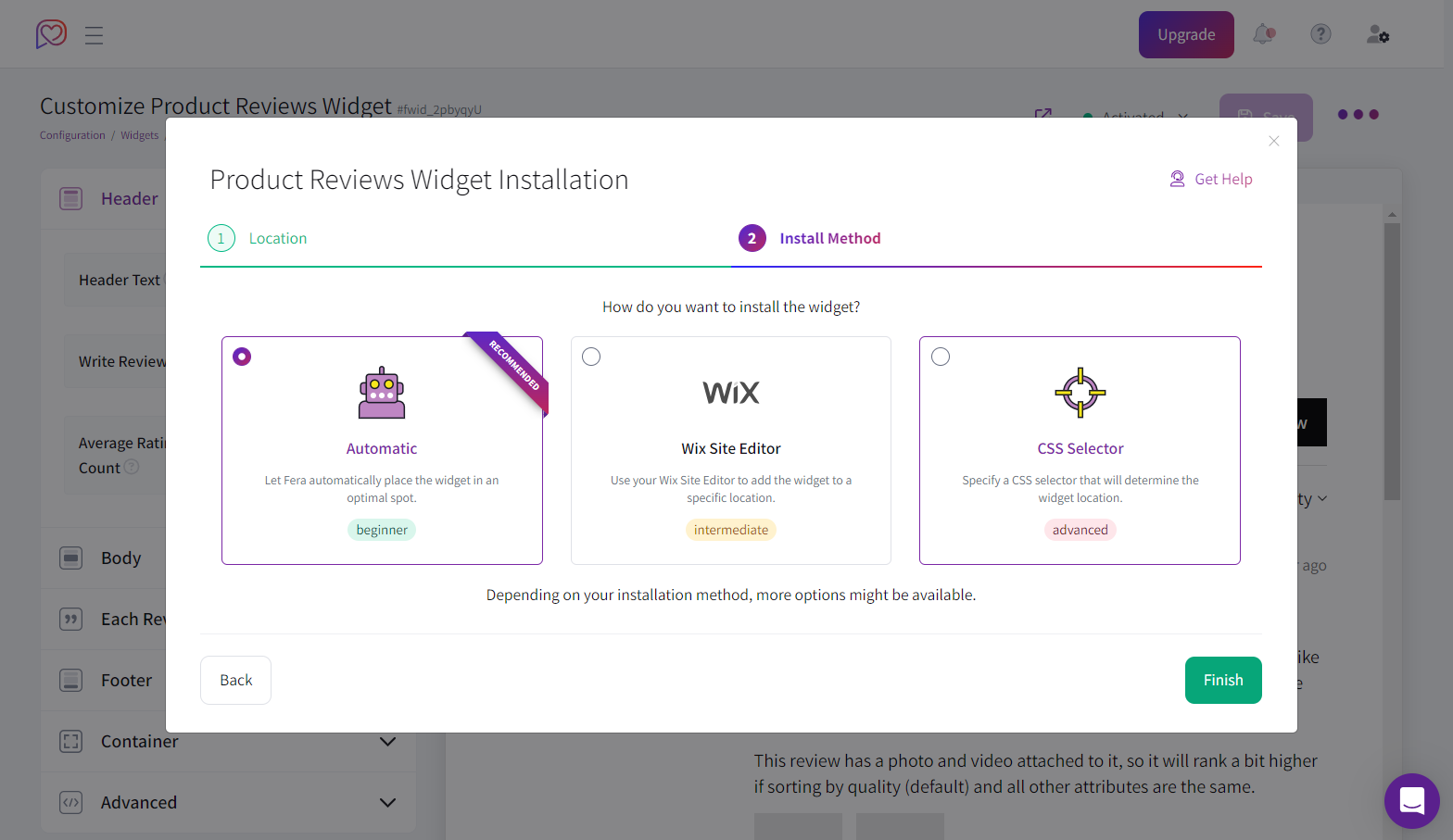
Most eCommerce stores usually place their customer reviews below the product description itself.
This is an excellent placement because the potential buyer will see all the reviews right before they make the final purchasing decision.
Beautiful, simple reviews for your site
Easily collect, show & grow customer reviews, photos & videos for your business.4. Customize Your Customer Review Widget
Once you choose your widget and decide on its location, you should match the look and feel of it to match the particular style of your Wix eCommerce store.
You can do this by clicking on the options within the widget at the top.
Make your review section match your website’s style! You can change things like:
Text style and colors.
Background and star colors.
Image shapes and sizes.
Choose to display photos and videos
Usually, you can pick between options for displaying for your customer’s reviews.
The first one is just a regular straight-text review and the other one also includes a photo and videos.
We suggest that you stick with the picture version because this way it looks more legitimate.

5. Click ‘Launch’
Once everything looks perfect, just hit ‘Launch’, and your reviews will appear on your website—it's that easy!
Bonus: Manage Your Customer Reviews
Congratulations, you've launched a widget!
If you don’t have many customer reviews for your Wix store, you should start asking for product reviews from your past customers.
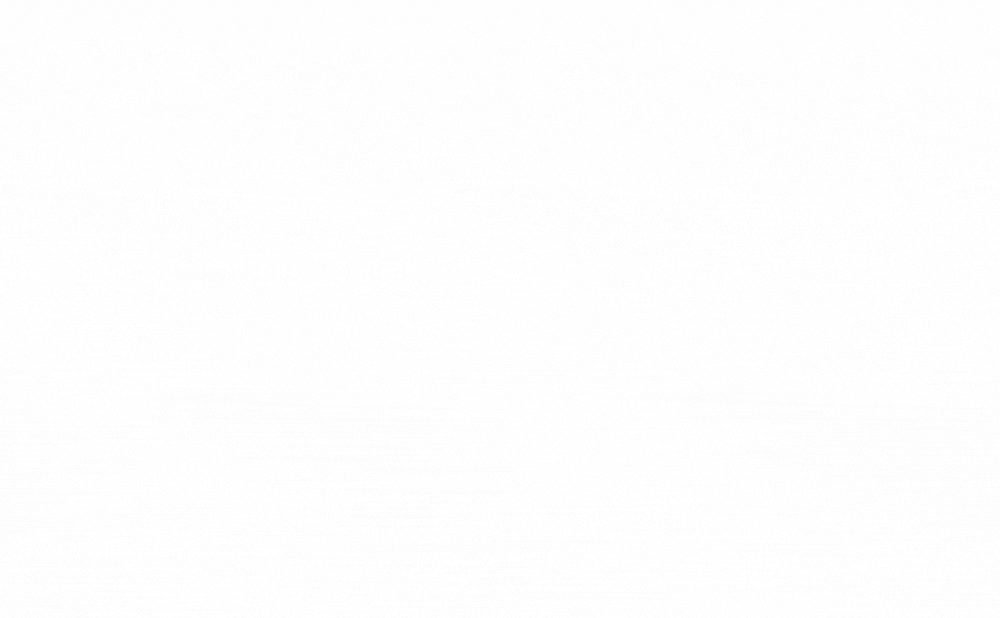
You can ask for reviews through email from your customers with Fera when you create an ongoing campaign.
To improve your response rate, you can add incentives, like:
Discounts
Loyalty points (with Smile.io)
Cashback
When the reviews start to roll in you can approve and decline reviews as needed.
You can also add testimonials to your Wix website
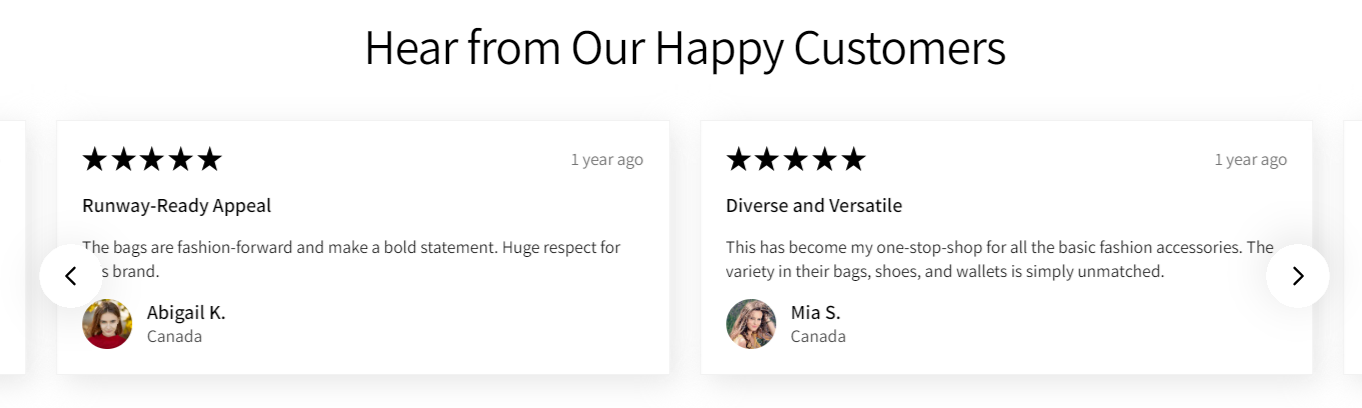
Adding customer testimonials to your Wix site is just as simple as adding reviews.
Follow these easy steps:
- Add a “Customer Testimonials” widget to your site.
- Enter the testimonial details, or import them from Google Reviews or Facebook.
- Customize the widget to match your site’s style.
- Click ‘Launch’, and your testimonials will be live!
Beautiful, simple reviews for your site
Easily collect, show & grow customer reviews, photos & videos for your business.Add Product Reviews to Your Wix Website in 5 Steps
As you can see, it is easy (and important) to add reviews and testimonials to your Wix website.. You just have to follow these steps:
Step 1
Open the Wix Editor. Log in to your Wix account and go to the Fera review app.
Step 2
Choose or create the review widget that works best for your site.
Step 3
Pick the perfect spot to display your reviews. Fera makes it easy with flexible placement options!
Step 4
Customize the widget to match your website’s look and feel.
Step 5
Click 'Launch' to make the reviews visible on your website!
When the reviews start to roll in, you can approve and decline reviews as needed.
By adding Fera to your store and embedding consumer reviews as social proof on your product pages is an excellent way to build trust in your store.
Now that you know how to add reviews and testimonials to your Wix ecommerce website, find out more about why you need to have them!
Check out this blog post on the 8 benefits of adding customer reviews to your Wix store!